The governments’ surveillance program has authorized the ISP’s to retain data of its subscribers. It means that all citizens activities are continuously in monitoring stage. Due to this, internet users started applying encryption on their phones and devices to keep the data secure from unauthorized tracking.
In 2014, Apple started encrypting iPhones by default, later in 2015, Android launched the latest smartphone version, Marshmallow 6.0 with full disk end-to-end encryption. Moreover, SD card encryption is also possible on Android phones and devices. To successfully built-in encrypt the Android phones, this guide will help you know how to encrypt Android phone.
What Is Android Encryption?
Encryption masks your data and makes it unseen for data snoopers and surveillance agencies. It protects all your information that you send or receive via internet connection by passing it through a secure tunnel. When you encrypt android phone the entire phone information convert into codes that can only be understood by the authorized person who is going to receive it. This is essential to secure your device from hackers.
However, a screen lock can only save your data if the phone get stolen which means minimum protection, but the encrypted Android device secures your phone information from hackers and illegal surveillance.
How to Encrypt Android Phone
Following are the steps to encrypt android phone.
Go to Settings > Security > Encryption > Screen lock, choose the PIN code option and enter a PIN code.
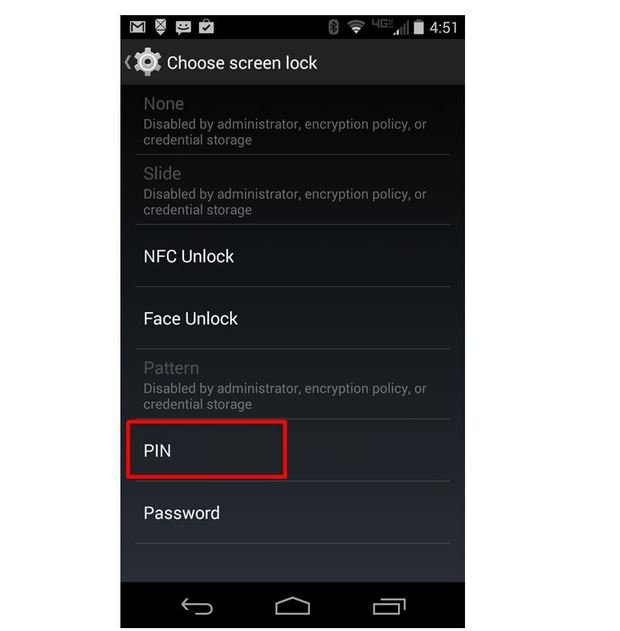
This will make your Android ready for encryption. Open the encryption screen by driving to the settings menu and by following Settings > Security > Encryption > Encrypt phone or Encrypt tablet.
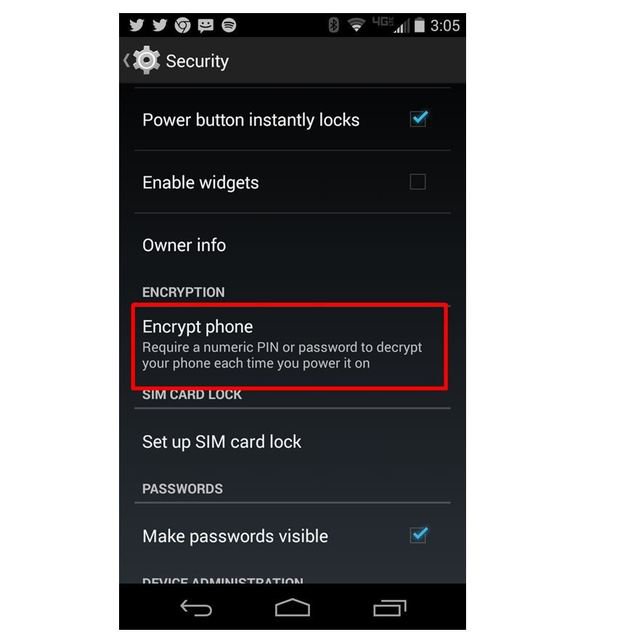
Now type the Password or PIN that you created in the first step. For this case, a smaller PIN was preferred in order to lessen the encryption time that the device takes. However, a lengthy and random password is better to apply.

The Android device would not get encrypted or it needs to be plugged into a charger. Click the button ‘encrypt’.
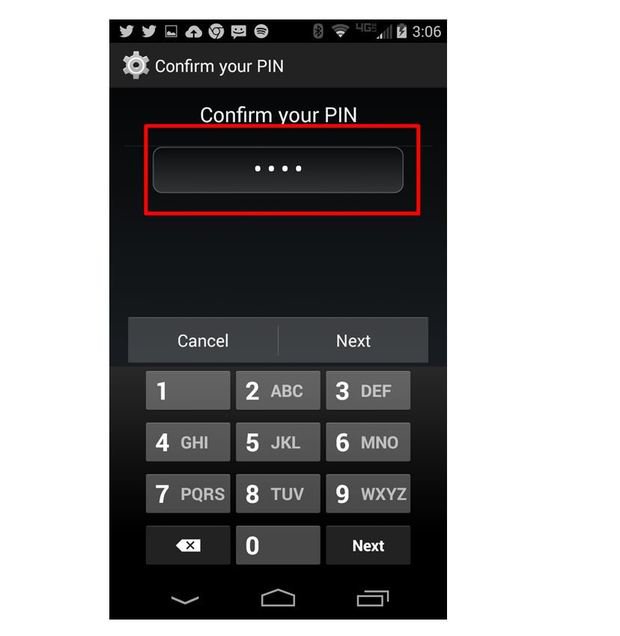
In order to get to the last step, a PIN or Password is necessary for encrypting the device.

Click the ‘Encrypt phone’ button. The time for encryption depends on the length of PIN or Password and can take up to an hour.
Android phone is successfully encrypted. From now on, whenever you will turn on your android device it will ask you for the PIN or Password.
Drawbacks
- If the device is older, slow performance may trigger.
- For rolling back encryption, the only way is to wipe the device.
- For each reboot and for unlocking the device you will now have to enter your password and you may lose the ease of PIN unlock and pattern. Yet, the users with the newer devices can use the fingerprint security for unlocking.
How to Encrypt Your SD card
You can also encrypt your SD card like you encrypt the Android phone. The good thing about SD card encryption that it has a reversible process. Keep in mind that you must decrypt your SD card before factory reset so that you may not face loss any data.
Steps To Encrypt your SD card
- Go to Settings
- System
- Security
- Encrypt external SD card
- Enable
You will be provided with options of whether to eliminate multimedia files from the process of encryption. After that, you will be asked to enter the Master Password. Remember that you must have 2GB free space on the SD card before you start encrypting it.
The process of encryption SD card may take some time according to the size of data that you are encrypting. The SD card encryption is open for use till when you access encrypted files from a password protector phone on which you encrypted them.
Steps To decrypt your SD card
- Settings
- System
- Security
- Encrypt external SD card
- Disable(enter master password)
Conclusion
Android data encryption secures your phone in a more organized manner. All of us have a lot of data in our personal use on Smartphones which includes bank details. You cannot encrypt your whole Android phone using some specific apps.

Thank u a lot