In this guide, we will take a look at some of the best ways you can use Flud for Android. We’ll also cover some of the precautions you’ll need to take to ensure your experience is as streamlined as possible.
Let’s get started:
What Is Flud?
Flud is an Android torrent downloader—one of the most reliable and intuitive downloaders of its kind, second to other top apps like the tTorrent downloader.
Flud offers users some great torrenting features such as proxy support and encryption.
When a torrent client provides users with proxy support, that usually means that torrent downloaders do not have to expose their machine’s IP address when they’re downloading torrents.
![How to Install and Use Flud [Android Torrent Client]](https://www.privacyend.com/wp-content/uploads/2020/05/How-to-Install-and-Use-Flud-Android-Torrent-Client.jpg)
In the next few sections, we’ll show you how to install Flud on your Android device and use it anonymously to protect your privacy.
We’ll also talk more about how to customize your Flud experience and configure SOCKS proxy.
Flud: Free Version vs Paid Version
The easiest and safest way to download Flud on your Android device is through the Google Play Store. However, keep in mind that Flud currently has two versions on offer at the Google Play Store.
As you would expect, the free version gives you access to all the new interface options Flud offers, but you have to tolerate advertisements.
The ad-free app costs $1.49 USD as a one-time payment. Both versions basically offer the same torrenting experience.
Like most other apps on the Google Play Store (and almost all other mobile app platforms), the pro version is only different from the free version because it’s ad-free.
As a consumer, the best way forward is to download the free version, check out the interface options available, and use it for a while to see how you like it.
If you already know you want to purchase the pro version, go ahead. Sometimes, people just want to support the developers behind the application, and that’s a good reason to get the paid version.
Your Privacy Is at Risk When You Engage in Torrenting Activities Using Flud
Flud is a client, which means it has to make use of a public file-sharing protocol that’s not exactly privacy-friendly. Each peer in the same swarm that wants to download the same file as you can see your real IP address.
Not only that, but some BitTorrent clients also allow other peers to see your country. Torrent users who may be part of more than one swarm will have nothing stopping them from seeing all the other files/downloads you’ve shared from your device on the torrent network.
To keep your torrent history as private as possible, you need to use a SOCKS proxy or a VPN.
VPNs and SOCKS services are two of the best tools that torrenters all over the world use to keep their location anonymous and their identity hidden.
Privacy and anonymity are crucial in the torrenting world. Many people (and law enforcement, in some countries) consider all torrenting activities to be the same as illegally pirating copyrighted content.
But there are plenty of resources where you can download legitimate and copyright-free content without paying anything. People often use torrents to sync files, update game downloads, and access open-source datasets.
Note:
Torrenting can also be used for research and education purposes.For example, you can bulk-download archived books and other content from the Internet Archive. Also, Wikipedia offers free copies of its entire database, downloadable through a BitTorrent magnet link.
Torrenters should realize, though, that downloading content from legal sources should take priority over everything else. But it isn’t always obvious if you’re downloading pirated or copyrighted content.
So the safest approach forward is to use a VPN service to safeguard your data and privacy.
Will Downloading Content Through Flud Compromise Your Privacy?
Not exactly, but here’s the deal: If you click on any given torrent that’s actively downloading, you’ll see a panel labeled ‘Details.’ Click on it and you’ll see another tab that says ‘Peers.’
Then you’ll see the name of every other torrent user who’s also sharing the same torrent file in the swarm. You don’t have to download anything extra to see their torrent version and their original IP address.
There’s no malicious intent here on part of anyone. This is just how BitTorrent is supposed to operate. If peers in a given swarm don’t know each other’s IP addresses, they cannot download content from each other. But this shouldn’t distract from the simple fact that downloading torrent files from Flud does expose your data.
This is important:
Additionally, per Flud’s privacy policy, the app collects users’ usage data, unique identifiers, location and session details.Which VPN or Proxy Should You Download for Flud?
There are many download options. SOCKS5 proxy is generally considered more stable when compared with a VPN when you only want to download torrents on your Android devices.
VPN apps for Android devices haven’t made a name for themselves in terms of reliability just yet, so it’s a good idea to learn how to set up a proxy for the Flud torrent app. (We’ll cover this in detail in the next section.)
The best approach is to use a proxy service and then use a VPN for added security. Fortunately, most top VPN apps also offer SOCKS5 services for free with their VPN packages. Most of the time, you’ll find that you actually pay less for the VPN + SOCKS5 bundle than for a SOCKS5 standalone service.
Just make sure that the provider you sign up for offers unlimited bandwidth and fast service, along with P2P-enabled servers and a zero-logs policy.
Step-By-Step Guide on How to Add Proxy and Encryption to Flud
Step 1: Sign Up for a Socks Provider That Doesn’t Keep Logs
There are many options. Some say NordVPN is good for its no-logging policy, but you’re free to choose any provider you like. Just make sure the proxy service is not HTTP. It has to be SOCKS.
Once you’ve signed up for a subscription, note your username and password combination. Check your email for a confirmation.
Step 2: Configure Proxy for Flud
Launch Flud and then go to the Menu option.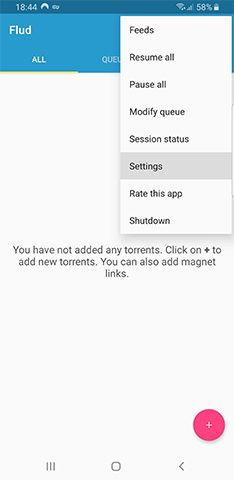
Click on Settings and then on Network.
From there, click on Proxy Settings.
If you signed up for NordVPN, then input these simple items:
- Proxy Type: SOCKS5
- Host: nl1.nordvpn.com
- Port: 1080
- Also Use for Peer Connection: Check the box
- Requires Authentication: Check the box
- Username: Use the NordVPN subscription
- Password: Use the NordVPN subscription

Press the button that says Apply.
Step 3: Configure Encryption for Flud
To get encryption, just install the VPN app of your VPN provider and run it every time you access Flud.
Note:
Flud also has encryption as a built-in feature.It may not be the best, but to use it, just go to the Menu (tap the three vertical dots button in the top right corner of your Flud main menu screen) and then go to Settings. From there, go to Network, then to Encryption.
The encryption section presents three options: Enable, Disable, and Forced.
- With the Enabled option, Flud will be using encryption every time it’s available, but it will connect to peers who don’t offer it. As a result, you’ll have access to more peers when compared to the Encryption mode, called Forced. Hit the Disable option to turn off Enabled encryption.
- In the Forced option, Flud will not form a connection with any peer that doesn’t have the full encryption option enabled. Needless to say, the Forced option is safer, but it will result in a decreased number of peers. That could so slow down your torrents by a huge margin.
Flud Main Interface
The interface of the Flud BitTorrent client for Android is fairly simple and easy to use.
There are three buttons on the main screen. The magnifying glass icon is for searching for torrents, the magnet icon is for pasting a torrent magnet link and the icon with three vertical dots takes you to the menu.
Use the plus button in the lower region of the interface to add .torrent files if you have any saved on your Android device.
Below that, you may see an advertisement if you didn’t pay for the pro version of the app.

