Private browsing emerged in the year of 2005, all the browsers released their private browsing mode but they took some time in implementing it successfully. Now, as a user, it doesn’t matter which browser you have installed for internet activities. All your traffic becomes undetectable that means you can surf the web anonymously without leaving things like cookies and passwords.
Private browsing likewise works as a totally inaccessible session. In case you’re signed into Facebook in your standard browsing session and then open a private browsing window. You won’t be signed into Facebook in that window. This likewise enables you to utilize the private browsing mode and sign into various profiles at a time.
There are some loopholes, it will surely block the information from being stored in your system, yet it’s vulnerable. The website you visit government agencies and ISPs can collect the information you submit their. Some greater threats have been explained ahead of this article.
Most of the browsers has its own private browsing mode which are compatible on android, windows and mac, except that the features are different, respectively. Below, the methods are listed to enable private browsing mode in different browsers.
Google Chrome: New Incognito Mode
Chrome’s private browsing mode is named as ‘Incognito mode‘. It is the most used browser in the world with 63% of the internet users accessing it.
Windows and Mac
- Click on the special menu in the top-right corner of the browser window. The menu will be a three-liner on Windows and a three-dotted on Mac.
- Choose ‘New Incognito Window‘ and start surfing privately.
- The window will turn dark grey and a man with a hat will appear on the top-left corner on Windows. On Mac, it appears in the top-right corner.
- To end the session, just close the window.
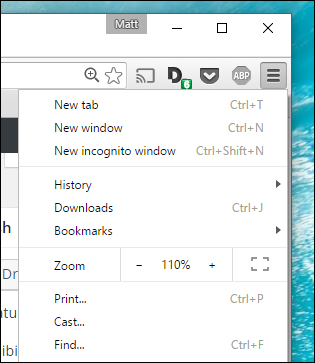
Shortcuts: Press Ctrl + Shift + N for Windows and Command + Shift + N for Mac to open Incognito mode as an alternate.
Note: You will still be able to download and bookmark files. Extensions will not work unless you enable them.
Android and iOS
You can use Chrome’s private browsing mode on Android or iPhone, click on the three dots in the upper right corner of the window.
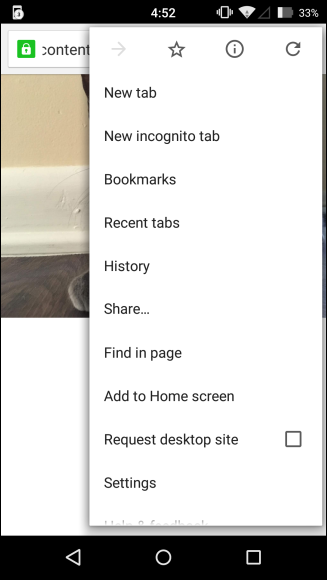
- Select ‘Incognito Mode‘ from the drop down menu.

- The screen will display the functionalities of private browsing along with the cautions.
- To close the window, touch on the box with the number in it. Now, go back to the non-private tab.
Google Chrome: Browse In Private
Firefox: New Private Window
Firefox calls their private browsing mode as simply ‘Private Browsing‘.
- Click on the menu in the upper right corner.
- Click on the ‘New Private Window‘. Access this option from the File Menu on a Mac.

Alternatively, press Ctrl + Shift + N for Windows or Command + Shift + N for a Mac. Your private window will have a purple band across it and an icon in the upper right corner.

On this window, tracking can be turned on or off as well. Tracking protection is engineered to protect you from being monitored across multiple websites. For exit browsing, simply close the window.
Mozilla Firefox: Private Browsing
Internet Explorer: InPrivate Browsing
To access the private browsing mode, named as InPrivate Browsing, click on the gear icon in the upper right corner. Now, follow the rules.
- Safety > InPrivate Browsing or simply press Ctrl + Shift + P.
A blue bar next to the location bar will appear indicating that Explorer is now in InPrivate mode. Tools and extensions will be disabled and no traces of your history will appear. To exit this mode, close the window.
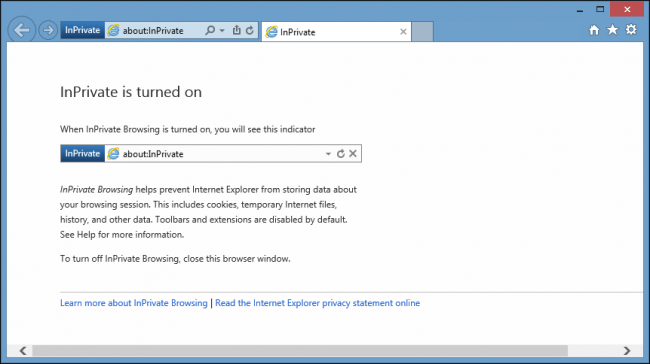
Safari: New Private Window
Safari is the original pioneer of private browsing and enables you to browse on a private window, same as other browsers.
Mac
Access the private browsing option from the file menu or press Command+Shift+N on your keyboard.

When private browsing is enabled, the location bar will turn grey and a band will be shown displaying that you are in private browsing mode. Extensions in Safari will continue to run even in private browsing mode. To exit, as usual close the window.
Safari: Browse Privately
iOS
You can surf Safari on private browsing mode while using an iPhone or iPad as well.
- Tap on the new tab icon in the lower-right corner of the new tab screen.

- Tap on private in the lower left corner.

The browser screen will turn grey and will indicate that you are currently in private browsing mode.

To exit, tap on ‘Done‘ in the lower-right part of the screen.
iPhone, iOS, or iPad touch: Private Browsing
Threats on your PC
Private Browsing keeps your web browser from putting away information about you, yet it doesn’t stop different applications on your PC from checking your browsing. In the event that you have a key logger or spyware application running on your PC, that application could screen your browsing action.
A few PCs may likewise have common checking softwares that track web browsing introduced on them – private browsing won’t ensure you against parental-control-type applications that take screenshots of your web browsing or screen the sites you get to.
Private browsing keeps individuals from snooping on your web browsing after it’s happened, yet they can even now snoop while it’s happening – accepting they approach your PC. In the event that your PC is secure, you shouldn’t need to stress over this.
Network Monitoring
Private browsing just influences your PC. Your web browser can choose not to store browsing history on your PC, yet it can’t tell different PCs, servers, and switches to overlook your browsing history. For instance, when you visit a site, the movement leaves your PC and goes through a few different frameworks to achieve the site’s server.
In case you’re on a corporate or instructive system, this movement experiences a switch on the system – your boss or school can log the site access here. Regardless of whether you’re without anyone else arrange at home, the demand experiences your Internet specialist co-op – your Internet Service Provider can log the movement now. The ask for then achieves the site’s server itself, where the server can log your entrance.
Private browsing doesn’t stop any of this logging. It doesn’t leave any history lying around on your PC for individuals to see, however, your history can simply be – and more often than not is – logged somewhere else.
