Did you ever notice that there is a VPN button available on your iPhone? All you have to do is open your Settings app and there will be an option labeled “VPN.”
The button is there for you to turn on/off a VPN service to protect your privacy and security while browsing the internet.
Data encryption and privacy protection have become very important issues even on mobile devices. Virtual Private Network (or VPN) services protect your identity and your privacy through encryption while you safely move through the online world.
Now, in just a few steps, you can have a VPN on your iPhone or iPad as well.

With the right setup, you can make yourself invisible online and access websites freely without any geolocation-limited access restrictions. No one will be able to see your IP address. You can also use it to access streaming sites like Netflix US from anywhere in the world.
There are two ways to get a VPN on your iPhone. The process of installing an application and moving forward from there is the easiest, but you could also configure a VPN on your iPhone manually. That’s where the VPN button we mentioned above will come into play.
Let’s take a look at each of these methods.
How to Use a VPN on Your iPhone

To set up a Virtual Private Network on your iPhone, you’ll need a VPN app. You’ll need to do some research to find a provider you like. To help you save some time, we’ve compiled a list of the best VPN services on the market.
Our picks for the best iPhone VPNs are:
Generally speaking, you should sign up for a Virtual Private Network service that supports multiple devices simultaneously. If you have a lot of devices, pick a service with dedicated apps for different platforms, not just Apple’s iOS.
Pro Tip:
For a better experience, avoid free iPhone VPN offerings and services with a limited VPN server network.You’ll probably use a VPN through a Wi-Fi connection. You don’t want your iPhone or iPad to not have fast access to the internet because of high internet traffic.
Let’s take a look at the steps you need to take to set up a VPN on your iPhone.
Step 1: Download the App of the VPN Service of Your Choice
Once you’ve picked a VPN provider that you like, just download the app from the company’s website. Since you’re on the iOS platform, the website will point you towards the Apple App Store.
Alternatively, you can search for the name of your VPN by using the Apple App Store’s search bar.
Note:
Keep in mind that sometimes VPN apps can have similar names. Make sure you check in the app’s listing to confirm that it’s sourced from the official company or developer that markets the software.Step 2: Configure the App
Once you’ve found the app on the App Store or on the VPN company’s website, just tap it and your iPhone will install it to your home screen. Simply follow all the instructions that appear on the screen. Sometimes, VPN apps will ask you to grant them special permissions or download special configuration files.
Step 3: Run the App
You may need to provide login credentials as a new user. If you haven’t signed up yet, you’ll need to subscribe and pay with a credit card via the company’s website or from within the application.
Step 4: Choose a Server and Connect
Find the app’s VPN server list. Select a location in any region or country you want. Or use the “quick connect” button if your app provides that option.
How to Configure VPN on iOS Manually

Here is the second method we mentioned earlier:
Step 1: Configure VPN on iPhone Settings
Go to Settings and then go to General. Tap on VPN and then on Add VPN Configuration.

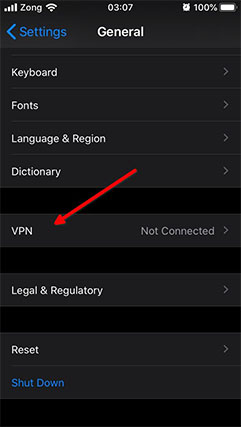

Step 2: Choose Options
Select the Type option. Then pick from L2TP, IPSec and IKEv2, depending on the type of VPN you have. Then tap the Back button.
Step 3: Input VPN Server Information
Provide all the server details the current page needs. Normally, you will have to input some text in the Description field, Server field, Local ID field, User Authentication field, Remote ID field, and Secret Field along with the Account field.
For the Description field, use your VPN service’s official name. Use a domain name or IP address for the Server field. For Remote ID, use the appropriate hostname. You can leave Local ID empty.
Step 4: Alternatively Provide Proxy Information
The screen for VPN configuration may also have space for proxy details. To manually configure it, provide server information along with authentication and port settings. For the Auto field, use a URL.
Step 5: Finish Off Things
Click on Done. Then go to Settings, then to General. Click on VPN and use the toggle button to change its Status either to ON or OFF.
Now, whenever you want to use your VPN app on iPhone, go to Settings and then tap the VPN button which is located just below options for Cellular data and Bluetooth.
Conclusion + FAQs
Now you know that there are two main ways to get a VPN application on the iPhone, and both of them are relatively easy to implement.
While going the first method above is the easiest route, manually configuring the VPN gives you more control.
FAQ
