In this guide, we’ll take a look at how to download VPN Hotspot and set it up to change your IP address and protect you when you connect to public WiFi on your computer or mobile device. Your internet connection will be encrypted and you’ll get protection from hackers and ISPs who want your data.
Let’s get started.
VPN Hotspot App
First, it’s important to note that the VPN Hotspot app isn’t the same as Hotspot Shield VPN. It’s an application that allows you to protect your data while connected to public WiFi or even a mobile hotspot.

You can protect multiple devices by using this app to change the IP address of each of the devices. Sharing a secure VPN connection can sometimes be difficult which is why you need apps like this to protect your internet connection through VPN hotspots.
This is important:
Keep in mind that you’ll have to root your device to benefit from all the features. The application will work without root but its functionality is severely limited.The application is most suited to users who want to protect devices that don’t support a VPN connection. This includes Google Chromecast, Amazon FireSticks and devices with corporate firewalls. If you plan on installing and using apps on a device that has to go through corporate firewalls then you’ll need VPN Hotspot.
Apart from that, you can use the VPN Hotspot application to connect to your mobile hotspot if you don’t want to install and configure a VPN service on it. If you’re creative enough, you can also use this app to block, monitor and identify clients that you don’t recognize. You can also use it to get around tethering limits.
How to Install VPN Hotspot
If you’re one of the people searching “hotspot with VPN,” “download hotspot,” or “VPN for hotspot,” you’ve come to the right place. You can install the app on your Android smartphone or tablet by going to the Google Play Store and searching for the app or by clicking here. Then you just click Install and you’ll be able to safely use public Wi-Fi and hide your IP address.
How to Setup VPN Hotspot
To share your WLAN or VPN, all you have to do is use this application to start tethering and then use an app like Proxy Server so your other devices can identify your Android as a proxy server. If you have root access to your Android then you don’t need another application for this.
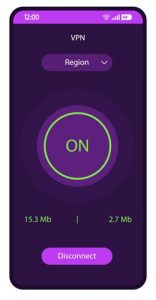
Now, the root process is unique to each mobile Android. Click here for a general guide on how to root your Android device. Once done, just open the application and switch on the tethering feature.
You’ll then have to run the application on your Android and connect to a server. After that, connect any given device to the hotspot created by the app and you can share your VPN connection without any problems.
Note:
You don’t need to tweak any options that are available under the Upstream and Downstream sections because they are for customization. If you leave them blank, the application will detect everything it needs to work automatically.Some of the other options available can become useful depending on how you want to operate the app. For example, there’s the Start Repeater on Boot option which is pretty easy to understand. There’s also the Repeater Safe Mode option which is really helpful for people running Android 10 or later.
The last option we want to mention is the Network Status Monitor option which allows the user and the application to monitor connected devices along with any interface modifications. You’ll have to restart your mobile Android to have your changes take effect.
Once you’ve finished, you’ll be able to use the internet safely even at public Wi-Fi hotspots.
Can You Use VPN Free Hotspot?
Yes, you can use a VPN with hotspot. But depending on your operating system, device and the VPN service itself, it may or may not be possible to get hotspot going with a VPN.

Apps like the one we’ve mentioned throughout this guide are there to help you get past those problems. Of course, you’re going to have to provide the application root access and that may not be possible for users who have sensitive data on their devices.
As we discussed earlier, the application can be used without rooting your Android, but its functionality won’t be the same.
How Does Free VPN Hotspot Work?
It’s nothing complicated really. All the application does is execute several commands that require the user to provide it with user authentication and permission. That’s the reason why it fully works only on those devices that have root.
According to the creator of the application, VPN Hotspot uses root permissions to make modifications to various IP rules and IP tables. It’s also mentioned that the application itself wouldn’t require root if the Linux kernel didn’t have certain restrictions.
Furthermore, for those who don’t want to root their Android and are uncomfortable giving extensive permissions to VPN Hotspot, they can set up a WiFi repeater by trying out other apps like NetShare (it has a no root version) and/or PdaNet+. The only problems with such apps are that they’re not open source and they’re not free.

The developer of the application has also mentioned that for users who want to only utilize this application to share their VPN via mobile hotspot or WiFi, the application provides a way to work with a proxy server. The application to use for that purpose is Proxy Server.
Conclusion
VPN Hotspot provides users with an easy way to provide VPN connection to Androids that normally don’t support VPN connections but that still need to be protected when connected to WiFi. The application is easy to install and operate provided you’ve rooted your Android. Without root, you’ll find it hard to take advantage of everything that the application has to offer.
If you run into problems or have any questions, go to the comment section below to let us know and we’ll help you.
