Avast VPN, or more formally Avast SecureLine VPN, is a virtual private network service offered by Avast, a well-established and respected name in the cybersecurity industry.
In this post, we will take a look at all the problems people generally face when using Avast VPN. We’ll also provide some solutions to those problems.So, let’s get right into it:
Problem: Avast VPN Not Working on Windows 10
Most people who have Avast VPN use it on a machine running Windows 10. So it makes sense that this is one of the most common problems users face. With that said, we would like you to know that there are some very simple solutions to this problem. Let’s go through them.

Solution 1: Try a Different VPN Server
Sometimes, the server you have connected to is either experiencing technical issues or has too many users connected to it. This can lead to malfunctions. Given how many customers Avast VPN has, it isn’t far-fetched to imagine a scenario where hundreds if not thousands of users have overloaded the Avast VPN network.
In that case, the simplest thing to do is:
Step 1: Launch Avast VPN

Step 2: Click on the home screen
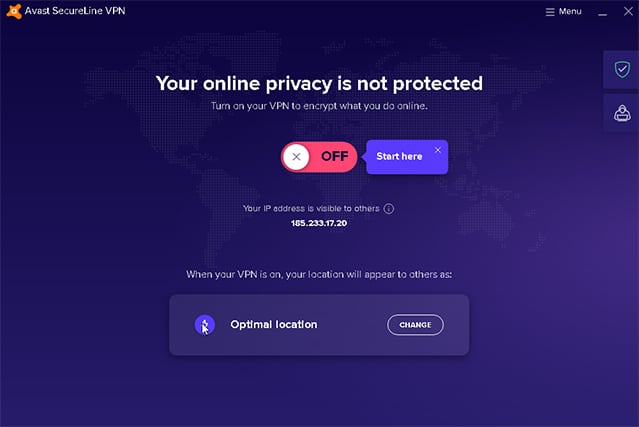
Step 3: Click on the “Change Location” button
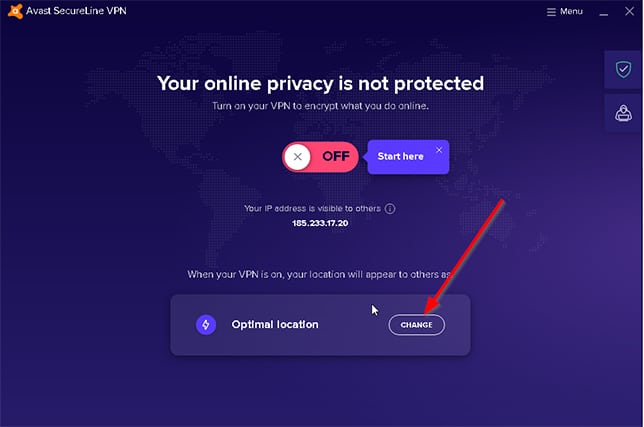
Step 4: Pick a favorite server location
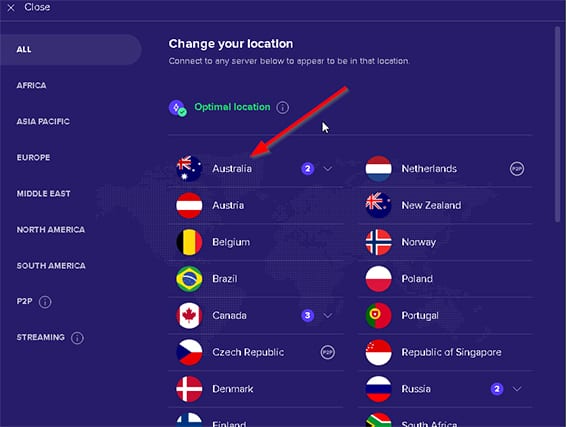
Step 5: Save your changes

Step 6: Quit the application
For this, you will have to go to your system tray, locate the Avast VPN icon, right-click on it and then hit “Exit.”
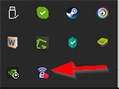
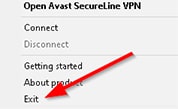
Step 7: Restart Your Computer/Device
This should do the trick for you. But in case it doesn’t, move on to the next solution:
Solution 2: Get a New Subscription
Avast VPN problems can arise if you don’t have a subscription and have run out of your free bandwidth limits for the month. So, take a look at the status of your subscription. If Avast has canceled it or it has run out, you should renew it.
Solution 3: Deactivate Windows Defender Firewall
Try deactivating your Windows Defender firewall program for a bit. Windows Defender has a habit of blocking legitimate software applications from doing the work they’re supposed to do. You can turn it off by following the steps below:
Step 1: Hold down the Windows + R key
Step 2: Type firewall.cpl in the Run window
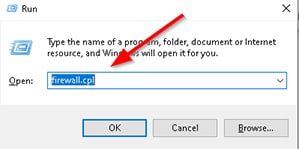
Step 3: Hit the option “Turn off Windows Defender Firewall”

Step 4: Hit “Turn Off Windows Defender Firewall” under your Public Network Settings as well

This should do the trick.
Solution 4: Turn Off Third-Party Security Software
If you are using a third-party antivirus or firewall application, turn it off to see if your Avast VPN starts working again.
Note:
Each antivirus is different when it comes to the process of disabling the software, but generally speaking, you would have to click on the system tray icon of the antivirus you need to turn off and then pick the option that says “Disable.”Problem: Avast VPN No Internet Connection Error
If you’re getting an error message about your internet connection, try these solutions:
Solution 1: Make Sure You Have an Internet Connection
Checking if your internet connection is working is one of the simplest and yet most effective things you can do to continue connecting to Avast without any issues. So, open up your browser and try connecting to some websites. See if your internet connection is fast enough to form a connection with one of the Avast VPN servers.
If you’re having trouble configuring your internet connection on Windows 10, here are the steps you should follow:
Step 1: Press Windows Key + R
Step 2: Input Control Panel in the Run window

Step 3: Click OK

Step 4: Click on “Troubleshooting”
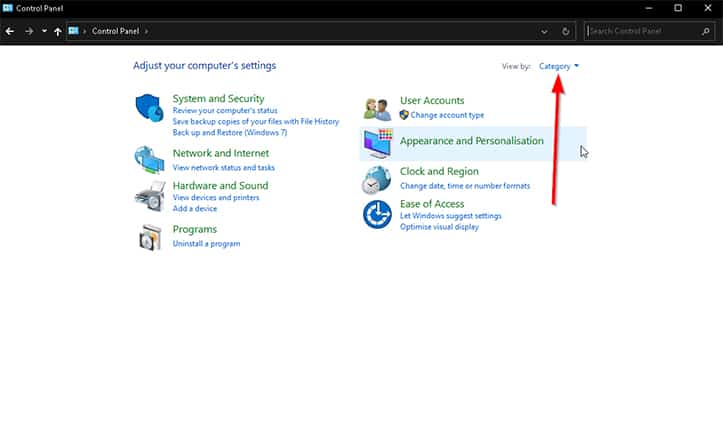


Step 5: Right-click on “Internet Connections”


Step 6: Click on the “Run as Administrator” option

Step 7: Click the Troubleshooter window
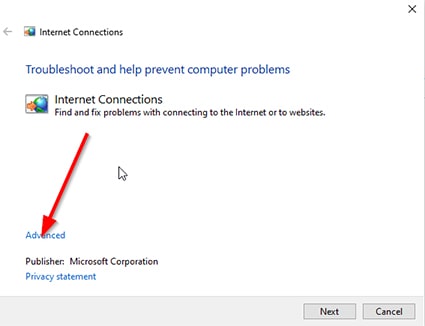
Step 8: Go to “Advanced”
Step 9: Click on “Apply Repairs Automatically”
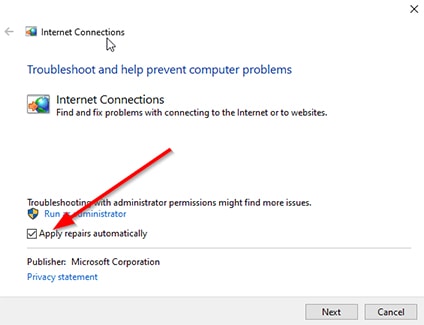
Step 10: Click “Next”
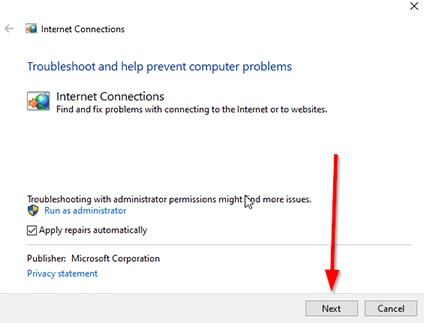
Step 11: Click “Troubleshoot My Connection”
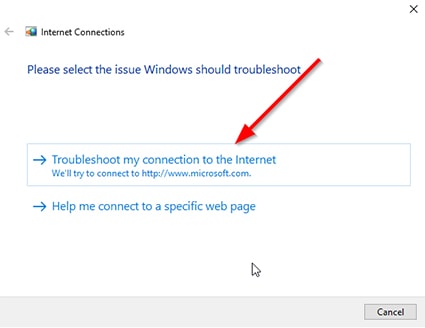
This should do the trick. If it doesn’t, move on to the next solution:
Solution 2: Only Use One VPN at a Time
You don’t want to activate two VPN clients at the same time. While a combination of two different VPN clients can work for you, it can also backfire. Avast VPN doesn’t have a good reputation for working well with other VPN connections.
So, make sure you are only connected to a single VPN, that is, Avast SecureLine VPN. Here are some steps you can take:
Step 1: Press Ctrl + Shift + Esc at the same time
Step 2: From the Task Manager, click on “Processes”

Step 3: Click on “End Processes” for any item that is a VPN service
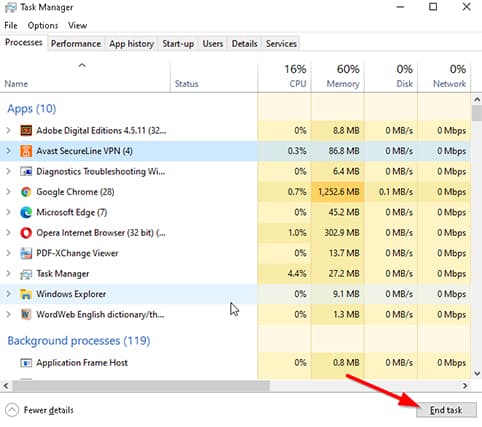
The only VPN you should be running is Avast VPN at any given time if you want to resolve issues with the app.
Solution 3: Run Clean Boot on Windows
To get rid of any app that might be causing Avast VPN problems, you can take the following steps:
Step 1: Right-click on the Windows Start button in the bottom-left corner of the screen

Step 2: Click “Run”
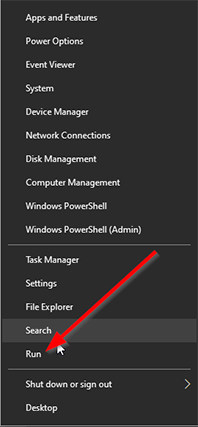
Step 3: Input msconfig in the Run window
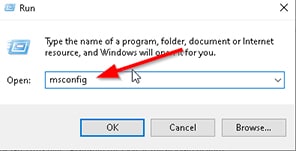
Step 4: Click OK
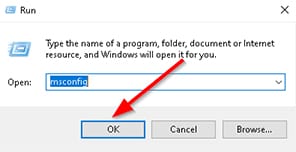
Step 5: Go to “System Configuration Menu”

Step 6: Pick the “Selective Startup” option
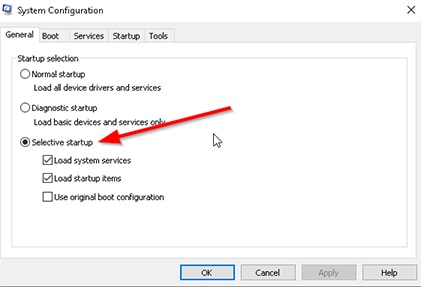
Step 7: Click on the “General” tab

Step 8: Disable “Load Startup Items”

Step 9: Enable “Use Original Boot Configuration and Load System Services”
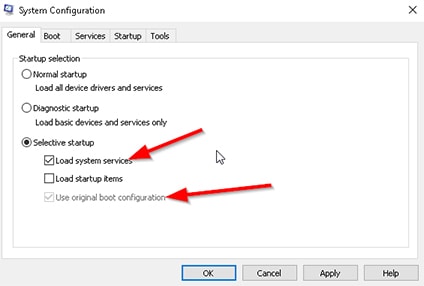
Step 10: Click on the labeled “Services”

Step 11: Check the option that says “Hide All Microsoft Services”

Step 12: Click on “Disable All”

Step 13: Click on OK

You may want to restart your computer as well, so Windows has the opportunity to put all the changes into effect.
Problem: Avast VPN Says ‘Sorry, It Is Not Possible to Establish a Connection’
To fix this Avast VPN connection failed error, you need to go through the list of solutions below.
Solution 1: Restart Your Computer
Sometimes, Avast VPN software simply glitches. In such cases, the best move is to restart your computer.
Solution 2: Make Sure You Aren’t Exceeding Your Simultaneous Connections Limit
You might lose count of how many of your devices are using Avast VPN on the same account. The actual number of devices you can protect with Avast VPN will depend on the subscription package you have. But it can either be one or five devices if you bought multiple licenses or a premium package.
Warning:
If you exceed your limit, Avast VPN will give you a “Maximum Connections Reached” error and thus, Avast VPN failed to connect.Solution 3: Uninstall and Reinstall Avast VPN
Maybe you tried to reduce the number of devices that are running Avast VPN but still could not get rid of the connection failed error. In such cases, you need to uninstall and reinstall Avast VPN again.
To do that, follow the steps given below:
Step 1: Click on the Windows logo in the bottom-left corner and type “Control Panel”


Step 2: Click on “Control Panel” and pick the “Programs and Features” option
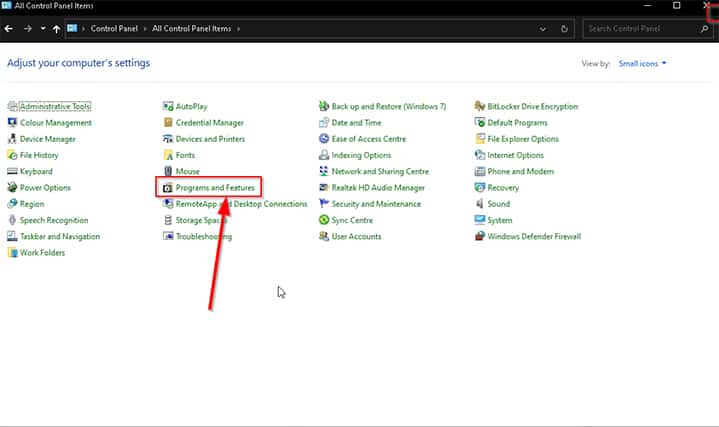
Step 3: Click on Avast SecureLine VPN
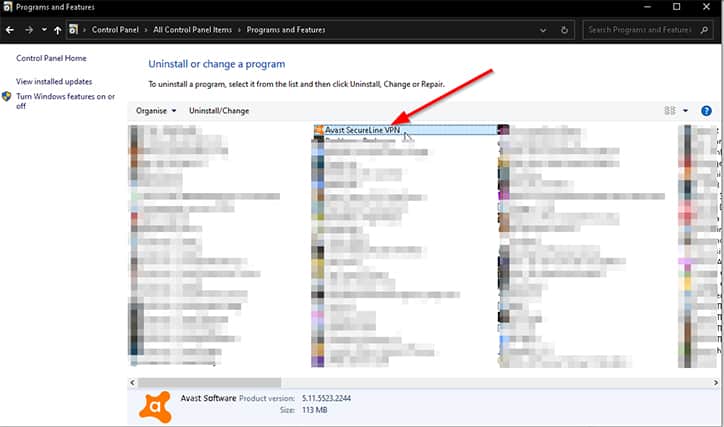
Step 4: Hit the button that says “Uninstall”
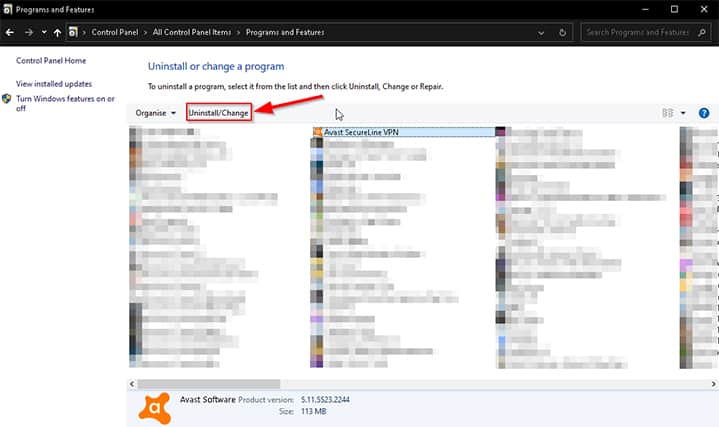
From that point onwards, keep clicking the “yes” button until you get rid of the app. After that, restart your Windows 10 computer, and you should be good to go.
Reinstalling Avast VPN is a simple matter of going to the company’s website, downloading the Windows 10 VPN client and installing it. Upon launching the app, input your credentials on the login screen and try to connect to a VPN server.
Problem: ‘Sorry, the SecureLine Server Has Refused Your License File’ Connection Error
Such an error usually means that Avast VPN has terminated your account either permanently or temporarily. This can happen to users who do not follow the End User License Agreement. If you want to get rid of this problem, you have no other choice but to get in touch with Avast’s customer support center.
Problem: Avast VPN Not Working Because It’s Disconnected
Oftentimes, Avast VPN will keep disconnecting and connecting you from its VPN server network. Such problems only arise when there is a problem with your internet connection or Avast servers have become overloaded. So, if you have already checked your internet connection, the only thing you can do is to wait it out or try and change the VPN server you have connected to.
Problem: SecureLine VPN Has Encountered a Technical Issue
When you get the “Sorry, Avast SecureLine Service is not responding” error, you need to make sure there is no third-party app interference (VPN or otherwise). The best way to ensure that is to close every other app but Avast VPN. Then, one-by-one, try launching other apps to see which one interferes with Avast VPN, if any.
Apart from that, you can change your VPN location to see if the error goes away.
Problem: Avast VPN Won’t Turn On
This Avast VPN problem clearly indicates that your installation file got corrupted. Maybe your web browser did not download the file completely, or maybe your third-party antivirus software quarantined some critical files from the installation folder. Whatever the case may be, you need to reinstall Avast SecureLine VPN.
Problem: Avast VPN Doesn’t Handle Your Data Properly

A good privacy best practice is to consider how the apps and services you use regularly are collecting and using your data. If you go through Avast’s privacy policy document (available here), you will see that the company refrains from using language that the average VPN user would not understand. And for that, the service gets high marks.
Avast does not collect the original IP addresses of its users and does not keep records on what users do online when they access the internet through one of its servers. In terms of transparency, Avast tries its best to let users know the kind of data it collects. And that’s where the problem lies. Avast SecureLine collects a lot of data compared to other VPNs on the market, but that doesn’t mean it’s doing some malicious with it.
Note:
However, you should know that it logs connection timestamps, the amount of transmitted data and partial IP address. Avast also keeps a record of the IP address of the server a user connects to. The company gets rid of the data after 30 days, though.Now, while Avast says it doesn’t sell user data, this report from PCMag indicates otherwise. PCMag reported that the company sold the data it collected from its Avast antivirus browser extension, and even even though the company said it anonymized the data sufficiently, the data could still be linked to individual customers. Although Avast has disabled that operation, it still doesn’t do it any favors in terms of customer trust. Moreover, the company itself has acknowledged that it has shared data with law enforcement agencies.
The best VPN providers in the world have started to go under independent audits to gain more customer trust. NordVPN and ExpressVPN are two examples. Avast VPN hasn’t done that.
Solution
The only solution to this problem is to sign up for a different VPN service provider. You don’t have to spend a lot of money to do that, as many top VPN providers offer money-back guarantees and free trials. NordVPN is one of them, as is ProtonVPN.
Ultimate Solution to Avast VPN Not Working

If you tried all the solutions we mentioned above and you still can’t get Avast SecureLine VPN to work properly, the best solution is to simply get a VPN subscription with another provider.
For all its pedigree, Avast is not the most reliable and secure VPN to begin with. Moreover, the market now offers much more advanced VPN services that have better algorithms, more server locations and stronger encryption standards. Some of the world’s best VPNs are known for not dropping your VPN connection even once.
Conclusion: Fix for Avast SecureLine VPN Not Working
Ultimately, if you’re still having problems after trying the fixes above, know this: Avast VPN is not the best VPN you will ever use. And with the number of problems users have started to experience, you should look for a different VPN if you are serious about your privacy and data security.
