The MOV format is one of those files that you will most often encounter on Apple devices. This is a video format developed by Apple to work with QuickTime, and it feels great in macOS, but outside the Apple ecosystem, its popularity is falling sharply. Even on Windows or Android, it is not always possible to simply open a file with this extension. In such cases, the universal MP4 format comes into play – a real champion of compatibility. You just have to convert the video format!
But how to convert MOV video on Mac without extra costs? We will tell you – with an emphasis on free and really working methods.
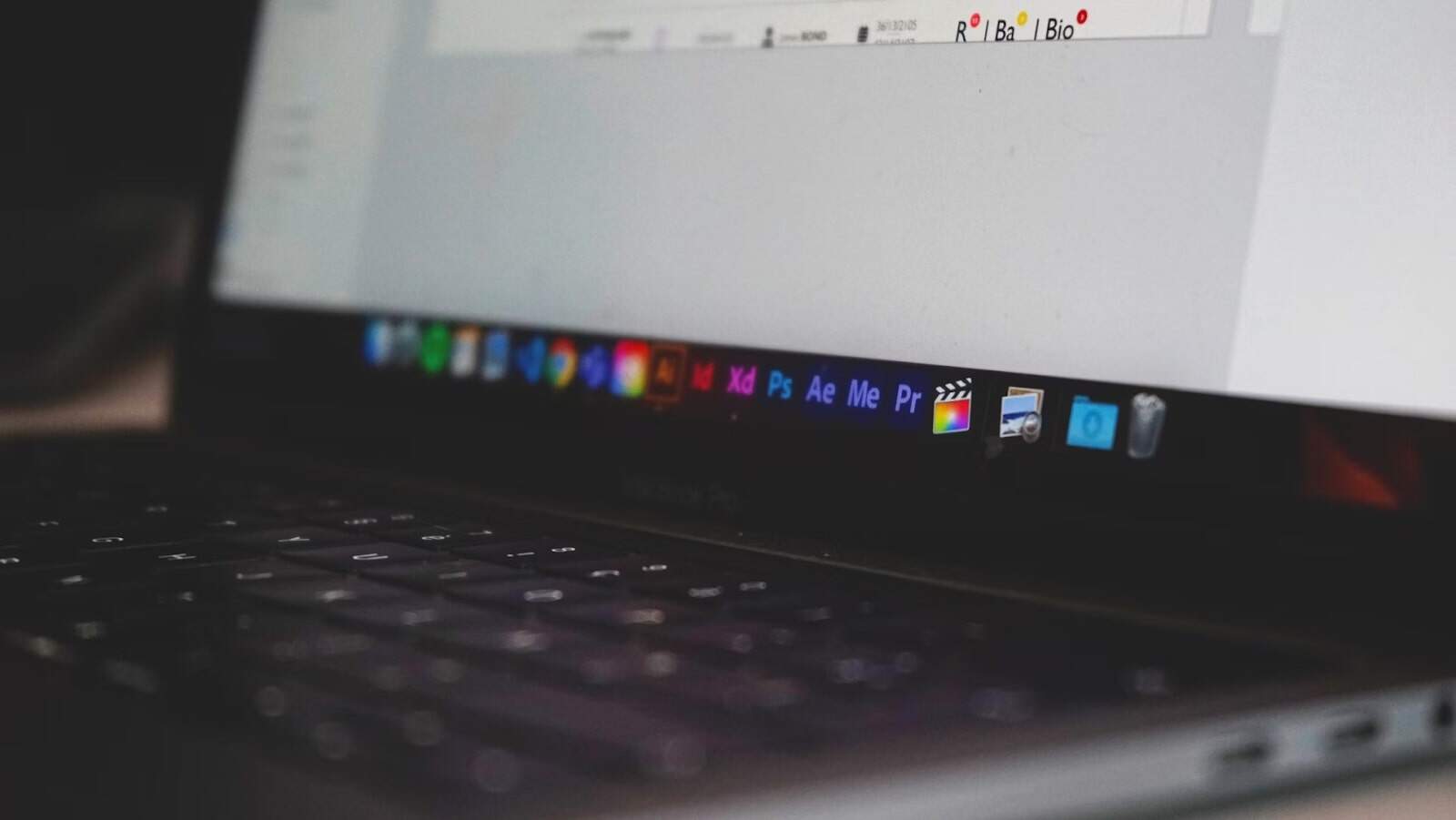
QuickTime Player: More Than Just a Player
The first method that few people know about is using the built-in QuickTime Player. Although many perceive it solely as a means of playback, in fact, it has hidden talents. One of them is the ability to export video to MP4 format. This is a basic, but very reliable option if you just need to get a compatible file without going into technical details.
The process is simple: open the file, select the “Export as” option, and the system offers you to choose the quality – from 480p to 4K. The main thing is that QuickTime saves the video in MP4 format with the H.264 codec, which guarantees wide support.
Perhaps the only thing missing is fine-tuning. If you need to change the bitrate, remove the audio track or, say, cut out an unnecessary fragment, QuickTime is unlikely to cope. But for a quick conversion, it is an excellent tool, right at your fingertips.
Online Converters: Easy, Fast, No Installation
Let’s move on to the next option – online converters. There are a great many of them today, and choosing the right one is not always easy. But if you don’t want to install anything, and the video does not contain confidential information, this is a great solution. Especially if you have a weak MacBook Air, on which each installation is a small feat.
Popular sites like CloudConvert or FreeConvert can handle the conversion of even large files surprisingly well. You just need to drag the video into the browser window, select the MP4 format and click the button. A minute later – voila, the file is ready.
But there is a nuance: such services depend on the speed of the Internet, and with a slow connection the process turns into an ordeal. In addition, if the video contains personal information, it is better to use local tools.

Movavi Video Converter: Maximum Functionality
And finally, we move on to the most interesting solution – Movavi Video Converter. This is, without exaggeration, one of the most powerful programs in its segment. Yes, its full version is paid, but there is a generous free trial version, which is enough to convert MOV videos on Mac without limitations in functionality. And if working with video is your everyday life, Movavi may well become your favorite tool.
The program does not just change the format. It allows you to select codecs, adjust the bitrate, preview the result, cut out fragments and even add subtitles. Plus – SuperSpeed technology is implemented, in which the video is not recorded, but literally “repacked”, which speeds up the process many times.
It is worth noting another thing: Movavi officially supports the latest standards – including HEVC (H.265), used for 4K video. This makes it relevant in 2025, when more and more people are shooting high-resolution videos even on smartphones.
How to Choose Video Conversion Software – What to Look For?
When choosing video conversion software, it is important, first of all, to consider the supported formats. A good video converter should work with popular extensions – MP4, MOV, AVI, MKV and others, and also ensure compatibility with various devices and platforms, including mobile phones, computers and social networks. Pay attention to the presence of preset profiles for different purposes – for example, for YouTube, Instagram or iPhone.
The second key aspect is the speed and quality of conversion. Modern programs use hardware acceleration (GPU), which significantly reduces video processing time. It is also worth checking whether there are batch processing functions, a built-in video editor and the ability to customize parameters. A user-friendly interface, support for your local language and regular updates are additional advantages that will make using the software comfortable and effective.

So, What to Choose?
Converting MOV videos on Mac is a task that both amateurs and professionals face. The main thing is not to be afraid to try and choose the tools that suit your goals. Because in 2025, saving time and convenience are as important resources as money.
