Tutanota is a free secure email service with a sleek and straightforward user interface. It encrypts your emails and ensures maximum privacy. Its built-in encryption system ensures no one can spy on your email, calendar and contacts.
With Tutanota, your files are encrypted and can only be accessed by you, not a third-party.
The service provides the highest level of security among mail clients, which is why many independent software security firms respect its privacy mechanism.
Tutanota does not sell users’ information, which is not the case with some other email clients. This can be verified from the platform’s open-source code.

With an array of advanced security and privacy features, Tutanota is the go-to email client for anyone who cares about their online privacy.
Tutanota Features
Email Encryption: Tutanota provides a secure end-to-end encryption mechanism that ensures maximum privacy. The platform’s built-in encryption system guarantees total privacy for your emails. With its encryption mechanism, no one can decrypt your emails or read your data.
Open Source: Tutanota is a leading open-source and decentralized email security client. Cybersecurity firms can examine Tutanota’s source code to verify the efficiency of the platform’s email security features.
Multiple Devices: Tutanota is available on a wide range of devices, and you can set up your email on your favorite device. It has a webmail client, available on Android, iOS, Linux, Windows and macOS. Very few email clients can compete with Tutanota when it comes to privacy, no matter what device you’re using. Unlike other mobile mail clients, Tutanota does not use third-party code to develop its applications. The company has full control over the application’s code to ensure maximum security.

No Advertisements: Tutanota offers an ad-free experience, helping you focus on the task at hand.
Sleek Design: The design is elegant and clean, with a distinct minimalistic pattern. It also has a white label customization style and fully featured secure email in a GUI.
Encrypted Calendar: Tutanota provides security for your email calendar, ensuring that no one will monitor and track your activities. You can also share your encrypted data with trusted users, such as friends or family, whenever you want.

Why You Need Encryption and Email Security
Email offers efficiency, mobility and cost-effectiveness for businesses and individuals. All types of businesses, institutions, government agencies and individuals use email as a means of communication.
With increased usage comes a demand for better protection from hackers, government surveillance, third-party security firms, bots and spyware. Your emails need maximum privacy due to the sheer volume of usage and the confidentiality of their contents.
From sales figures to financial statements, and calendars to contacts, emails hold loads of valuable data, business secrets and personal information.
Warning:
If you don’t secure your email properly, your data can fall into the wrong hands.A company’s market strategy could fall into the hands of its competitors. An individual’s personal information could be made public unless they hand over a ransom payment to hackers.
The consequences of a compromised email account are enormous. Here are the primary reasons why email security is paramount:
Protect Confidentiality
Email encryption would greatly help to keep your confidential information private. Your bank account details, credit card information, social security number and other personal data would remain confidential through encryption.If your email isn’t encrypted, this information can fall into the wrong hands. Hackers can use it to impersonate or defraud you. Without encryption, someone can alter the emails you send during transit or leak your email password.
In other to avoid these setbacks, you must opt for an email client like Tutanota that offers end-to-end encryption. It provides security and privacy for your emails alone. You may need to use a VPN if you want to secure your entire device and browsing sessions.
Avoid Business Risks
Without encryption, anyone can have access to your information. Your business secrets can fall into the hands of your competitors without a well-encrypted email client. You can also suffer reputational damage if there’s a leak of data from your partners, distributors or manufacturers.
There is so much at stake if a leak occurs, and you should endeavor to avoid any compromise to your email system. It would be best to opt for an email client that offers adequate security and encryption to prevent business risks and financial loss.
Prevent Interception By Third-Parties
Did you know that the emails you send can be saved, modified, and then resent to your target? This means hackers can gain access to your email and fake your messages for their own gains. When this happens, the recipient cannot tell if the email is fake or not.
In most cases, they wouldn’t even consider such a direction because the message is coming from your email address.
Some cybercriminals can even delete your sent mails and create a communication bridge. Tutanota is an email client that offers end-to-end encryption and helps you counter these types of security threats.
Stops Identity Theft
Identify theft is on the rise. One of the easiest ways to stop it is by using mail clients with adequate encryption and security. Hackers can use your login credentials to gain access to your email and capture your personal details. You can stop identity theft by opting for a secured and encrypted email client.
Why Tutanota?
Tutanota ensures that all of your emails are encrypted and adequately secured. No one else owns your data except you. The mail client is easily accessible, always available with 99.9% uptime.
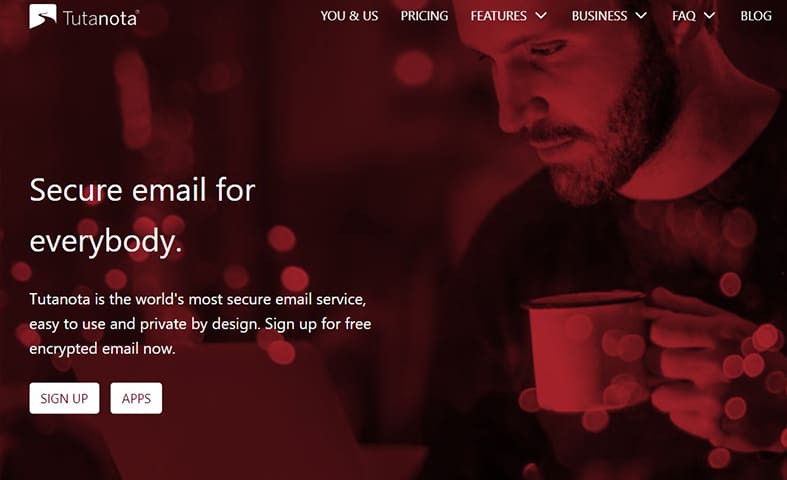
Also, Tutanota is cost-effective and carries out an automatic backup of your files, all without compromising data sovereignty. On top of email and calendar encryption, Tutanota also secures your email with a password and two-factor authentication.
The client also comes with a wildcard search option, ensuring that no third-party entity gains access to your information. Here are some of the essential security features of Tutanota:
- End-to-end encryption of address books
- Encryption of your entire mailbox
- End-to-end encryption of messages between two users
- Encryption of your email address alongside a secure password
- It supports TLS, PFS, DMARC, DKIM, DNSSC and MTA-STS
- Secure desktop client for various operating systems such as Windows, macOS and Linux
- Compliant with GDPR
How Tutanota Secures Your Email From Hackers & Government Agencies
Governments around the world often demand that email clients provide a backdoor where users’ emails can be decrypted. Some government agencies, law enforcement units and institutions also demand email information belonging to particular people of interest.
In opposition to these practices and in favor of users’ privacy, Tutanota has not complied and would not comply with any government agencies or institutions that demand customer data.
By demanding to break encryption protocols, these government institutions are asking Tutanota to choose between privacy or political gains. It’s a well-established fact that some email service providers, including Google, have complied with government agencies.
Note:
To protect user privacy, Tutanota implements quantum computer resistant cryptography for its entire email client and servers.Anti Phishing Technology for Emails
Tutanota is always improving and upgrading their systems to stay one step ahead of phishing tools. In the past few years, the company has strengthened its phishing protection system with a flagging system. By boosting its standards against phishing emails, Tutanota has provided better privacy for users worldwide.
How To Use Tutanota
Create a Tutanota Account
To start using Tutanota, navigate to this website: https://mail.tutanota.com/. Click on the signup button in the top-right corner. You can also click here to go straight to the sign-up page.
There are two categories for signing up, and each of these categories has different plans.
The first category is Private Account, which offers the following packages:
You can purchase a personal domain and use it to create an email on Tutanota. If, for example, you have an already existing domain, you can set up your email on Tutanota with the premium plan. You would also receive email support from Tutanota’s technical experts with the premium plan.
The next subscription category is the Business Account plan, which offers a Premium plan, Team plan, and the Pro plan.
Signing up With Tutanota
When you decide on the plan you want to subscribe to, follow this tutorial to sign up for an account and get started sending emails with Tutanota. For the purposes of this guide, we’ll sign up for a free plan.
Follow these steps:
- Select a free plan and confirm you don’t have another Tutanota account.

- Enter the email address you wish to use. (Note: Your email would use the Tutanota domain with the free account.)
- Enter your password and confirm it in the password box.

- Read the General terms and select the checkbox to confirm.
- Click on the second checkbox to confirm that you’re at least 16 years of age.
- Click on the Next button and wait while Tutanota configures your account.
When your account is set up, Tutanota would ask you to write down or copy your recovery code.
Copy the code and paste it somewhere instead of typing in case you make a mistake. You’ll find the copy button below the code. Also, you can use the second button to print out your code. Click Ok when you’re done.

When you click OK, it will take you to the login page. Enter your password and click on the login button. However, this process may change depending on your region. You may need to wait for your account to be approved before sending or receiving an email.
Creating a New Email
You can find the “new email” button at the top-left corner of the page. Click on it after your account is approved.

A new pop up window will open. Enter the recipient’s email address and the subject of your email, then type your message and click on the send button.
Reading Emails
Opening and reading emails on Tutanota is a straight-forward process. Unread emails are highlighted in the inbox folder. Simply click on any message you want to read.
The inbox button indicates the number of unread emails and puts the number just above the button. See the screenshot below.

Draft Folder: The next button below the inbox button is the Draft folder button. Emails that you compose without sending would be in the Draft folder. You can open any draft and send it whenever you want.
Sent Folder: Sent emails are stored in the Sent email folder. You can access them any time for reference, to resend or to forward.
Trash Folder: Deleted emails remain in the Trash folder. You can empty the Trash folder to delete the emails from your account permanently. But, you can never recover emails when you delete them from the Trash folder.
Archives: Emails older than four years would move to the Archive folder to save space.
Spam Folder: Tutanota automatically detects spam emails and moves them to the Spam folder. You can go to the Spam folder and move an email to your inbox if you feel it was flagged as spam in error.
Your Folders: This is the last icon below. You can use it to create new folders and arrange your emails in them.
Navigation Menus
There’s a second menu at the bottom-left part of your dashboard, which provides additional functionalities.
| Premium Icon: | This icon is to migrate to a paid plan. |
| Invite Icon: | Use this icon to invite friends to use Tutanota. |
| Settings Icon: | The settings icon opens the menu where you can reset your password, modify your recovery code, enable two-factor authentication and carry out other settings. |
| Logout icon: | The logout button is to log out from your account when you’re done. |
| Contacts: | The contacts icon is located at the top-right side of your dashboard. It allows you to create and manage contacts. |
| Calendar Icon: | You can use the calendar tab to set up and manage your calendars and activities such as meetings, webinars and trips. |
Shortcut Keys
Tutanota has a lot of shortcut keys to help you complete tasks faster. Press the F1 button to see the available list of shortcut keys on Tutanota.
You may have to press the fn and F1 keys to display the list of available shortcuts on the dashboard. Use the scroll-down button to find more shortcut keys.
How To Reset Your Tutanota Account Password
Tutanota’s secure password system allows only the account owner to reset their password.
This is important:
Be sure to write down your password and store it in a secured location during the account setup process.Write down, print or copy your recovery code during account setup as well. Use the following options to recover your password if you lose it:
- Administrator Option: With a paid or premium account, your administrator would be able to recover your lost password. Administrators of a business account can reset individual passwords from the dashboard.
- Recovery Code: You can use your recovery code to reset your account password and regain access to the system. Click on More > Lost account access on the login page.
Enter your email address, followed by your recovery code.

Final Notes
Tutanota provides an end-to-end email encryption system to secure your email and ensure maximum privacy. It has a free subscription plan which you can use with the Tutanota domain.It also has premium subscription plans that can be used by individuals, businesses and organizations. The free account is limited, though, so it might not suit all of your email needs. However, the paid version offers more disk size and you can connect your company’s domains, create more aliases, more searches and unlock more advanced features.
Note:
For maximum email protection, Tutanota offers no email import features.Tutanota is versatile, and it comes with desktop clients for multiple operating systems such as Windows, macOS and Linux.
Furthermore, Tutanota is compatible with web browsers and can seamlessly integrate its encryption mechanism on your device. You should consider signing up for Tutanota if you care about your privacy. Tutanota is easy to use, notoriously secured and offers many advanced features for its customers.


